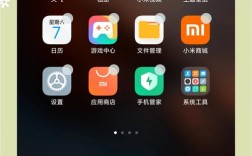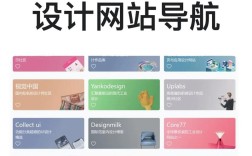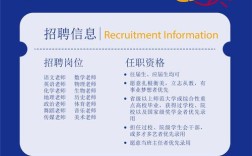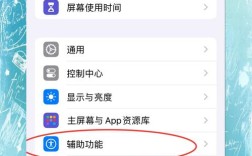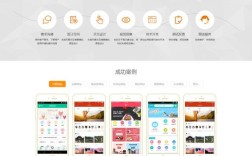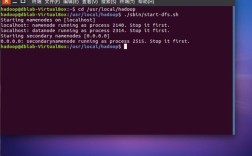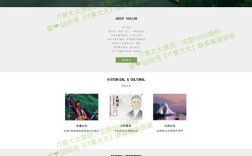要制作一个OA网页飘窗,需要结合前端技术(如HTML、CSS、JavaScript)和OA系统的后端逻辑,实现飘窗的动态显示、内容交互和权限控制,以下是详细的制作步骤和注意事项,涵盖飘窗的设计、开发、测试及优化全流程。
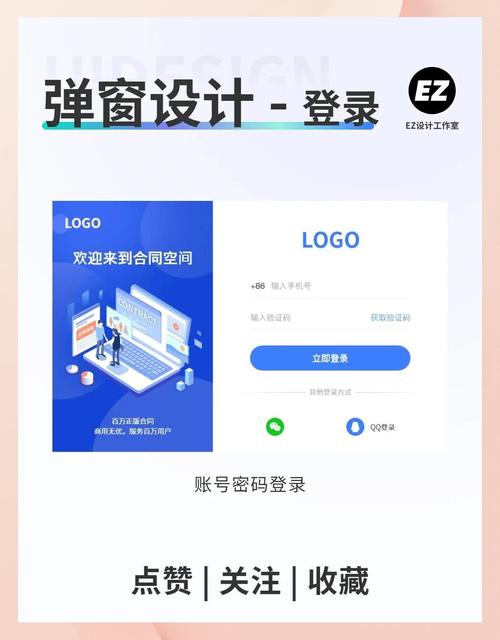
明确飘窗需求与功能设计
在开发前需明确飘窗的核心功能,避免后期重复修改,OA系统的飘窗通常用于通知公告、待办事项、消息提醒等,需确定以下要素:
- 触发条件:是页面加载时自动弹出,还是用户操作(如点击按钮、接收新消息)触发? 类型**:纯文本、富文本、图片、表单,还是包含操作按钮(如“查看详情”“忽略”)?
- 显示规则:是否支持定时显示、关闭后不再弹出、仅对特定角色/部门可见?
- 交互逻辑:用户关闭飘窗后是否记录状态?点击飘窗内容是否跳转至指定页面?
待办事项飘窗需在用户登录后自动显示未处理的待办数量,点击后跳转至待办列表,关闭后当天不再提醒。
技术选型与开发环境搭建
根据OA系统的技术栈选择合适的开发工具:
- 前端:若OA系统基于Vue/React等框架,可使用组件化开发飘窗;若为传统JSP/PHP,则用原生HTML/CSS/JavaScript实现。
- 样式:CSS3用于动画效果(如淡入淡出、滑动),Flex/Grid布局实现自适应设计。
- 交互:JavaScript处理事件监听(如点击关闭、定时器控制),AJAX请求后端数据。
- 后端:提供飘窗内容的API接口,支持按用户角色、权限筛选数据(如Spring Boot、Django、Node.js)。
开发环境需配置前端框架(如Vue CLI)、后端服务(如Tomcat、Nginx),以及数据库(如MySQL、MongoDB)存储飘窗配置和内容。
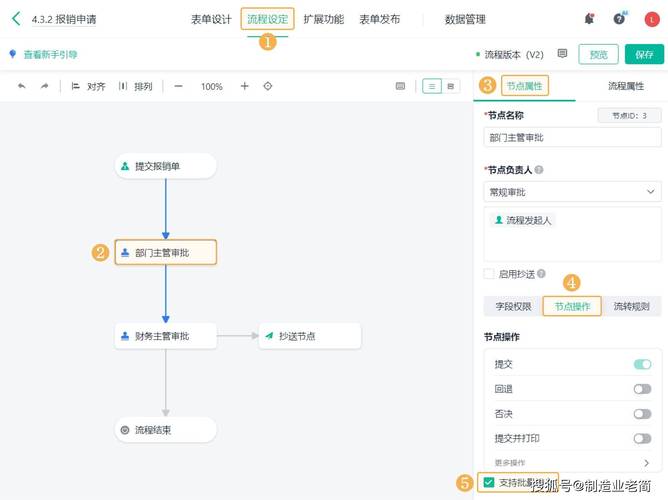
飘窗前端实现
HTML结构设计
飘窗通常包含标题、内容区、操作按钮和关闭按钮,需使用语义化标签提升可访问性,示例代码:
<div id="floatWindow" class="float-window" style="display: none;">
<div class="window-header">
<h3>系统通知</h3>
<span class="close-btn" onclick="closeWindow()">×</span>
</div>
<div class="window-content">
<p>您有3条待办事项待处理,请及时查看。</p>
</div>
<div class="window-footer">
<button onclick="jumpToDetail()">查看详情</button>
<button onclick="ignoreNotification()">忽略</button>
</div>
</div>
CSS样式与动画
通过CSS控制飘窗位置、大小、显示层级(z-index)及动画效果,关键样式:
.float-window {
position: fixed;
top: 50%;
left: 50%;
transform: translate(-50%, -50%);
width: 400px;
background: white;
border-radius: 8px;
box-shadow: 0 4px 12px rgba(0, 0, 0, 0.15);
z-index: 9999;
animation: fadeIn 0.3s ease-in-out;
}
@keyframes fadeIn {
from { opacity: 0; transform: translate(-50%, -60%); }
to { opacity: 1; transform: translate(-50%, -50%); }
}
.close-btn {
position: absolute;
top: 10px;
right: 10px;
cursor: pointer;
font-size: 18px;
color: #999;
}
- 位置控制:
position: fixed配合top/left实现居中,也可根据需求设置为右上角(top: 20px; right: 20px)。 - 响应式适配:通过媒体查询调整飘窗宽度(如
max-width: 90%),适配移动端。
JavaScript交互逻辑
-
动态显示/隐藏:通过
display: block/none或opacity控制显示,结合setTimeout实现定时关闭。 -
数据加载:使用AJAX请求后端接口,动态渲染飘窗内容,示例:
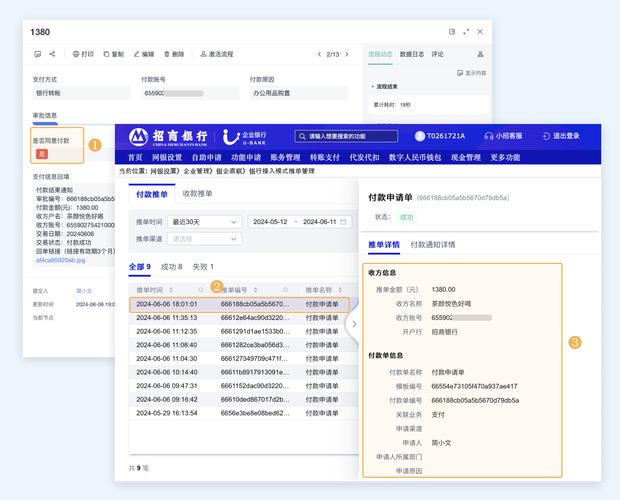 (图片来源网络,侵删)
(图片来源网络,侵删)function showFloatWindow() { fetch('/api/notifications/unread') .then(response => response.json()) .then(data => { if (data.count > 0) { document.querySelector('.window-content p').textContent = `您有${data.count}条未读通知`; document.getElementById('floatWindow').style.display = 'block'; } }); } // 页面加载后检查并显示飘窗 window.onload = showFloatWindow; // 关闭飘窗并记录状态 function closeWindow() { document.getElementById('floatWindow').style.display = 'none'; fetch('/api/notifications/mark-dismissed', { method: 'POST' }); }
后端接口开发
后端需提供飘窗数据接口和状态管理接口,核心功能包括:
- 数据获取接口:
GET /api/notifications/unread,返回当前用户的未读通知数量、类型及跳转链接。 - 状态更新接口:
POST /api/notifications/mark-dismissed,记录用户关闭飘窗的状态,避免重复提醒。 - 权限控制:通过用户角色过滤数据(如仅管理员可见系统维护通知)。
示例(Spring Boot):
@RestController
@RequestMapping("/api/notifications")
public class NotificationController {
@Autowired
private NotificationService notificationService;
@GetMapping("/unread")
public ResponseEntity<Map<String, Object>> getUnreadNotifications() {
User user = SecurityContextHolder.getCurrentUser();
int count = notificationService.countUnreadByUser(user.getId());
Map<String, Object> result = new HashMap<>();
result.put("count", count);
result.put("link", "/workbench/todo");
return ResponseEntity.ok(result);
}
@PostMapping("/mark-dismissed")
public void markDismissed() {
User user = SecurityContextHolder.getCurrentUser();
notificationService.recordDismissed(user.getId());
}
}
飘窗配置与权限管理
为提升灵活性,可将飘窗配置存储在数据库,实现动态管理,配置表设计如下:
| 字段名 | 类型 | 说明 |
|---|---|---|
| id | int | 主键 |
| content | text | (支持富文本) |
| trigger_type | tinyint | 触发方式(1:页面加载, 2:定时) |
| target_roles | varchar(100) | 目标角色(逗号分隔,如"admin,user") |
| start_time | datetime | 生效时间 |
| end_time | datetime | 失效时间 |
| is_active | tinyint | 是否启用(0:禁用, 1:启用) |
前端请求接口时,需根据当前用户角色、时间范围筛选配置项,确保仅显示符合条件的飘窗。
测试与优化
- 功能测试:验证触发逻辑(如登录后是否弹出)、内容渲染(数据是否正确)、交互操作(关闭/跳转是否生效)。
- 兼容性测试:确保飘窗在主流浏览器(Chrome、Firefox、Edge)及移动端显示正常。
- 性能优化:
- 控制飘窗数量,避免同时弹出多个窗口造成干扰。
- 使用防抖(
debounce)处理高频事件(如消息推送)。 - 压缩图片、静态资源,减少加载时间。
- 用户体验优化:
- 添加动画过渡效果,避免突兀弹出。
- 支持拖拽移动(通过监听
mousedown/mousemove事件)。 - 提供个性化设置(如用户可选择关闭飘窗提醒)。
相关问答FAQs
Q1: 飘窗在移动端显示错位,如何解决?
A: 可通过CSS媒体查询调整飘窗样式,
@media (max-width: 768px) {
.float-window {
width: 90%;
max-height: 70vh;
overflow-y: auto;
}
}
使用viewport标签确保移动端缩放正常:<meta name="viewport" content="width=device-width, initial-scale=1.0">。
Q2: 如何实现飘窗的定时关闭功能?
A: 在JavaScript中使用setTimeout设置定时器,
function showFloatWindow() {
const window = document.getElementById('floatWindow');
window.style.display = 'block';
// 5秒后自动关闭
setTimeout(() => {
window.style.display = 'none';
}, 5000);
}
若需在用户关闭后不再显示,可结合后端接口记录关闭状态,前端请求接口时判断是否已关闭。