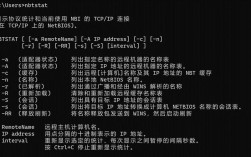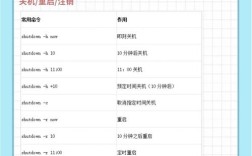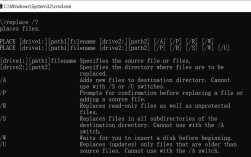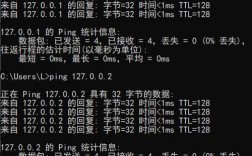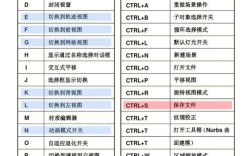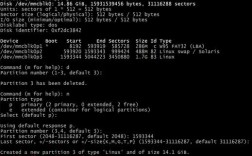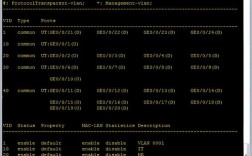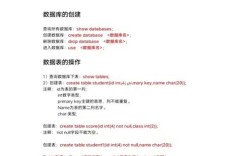在Linux和Unix系统中,NTP(Network Time Protocol)服务器是确保系统时间准确同步的关键组件,通过NTP协议,客户端可以从时间服务器获取标准时间,从而避免因时间偏差导致的服务异常、日志错误或安全漏洞,以下是关于NTP服务器命令的详细说明,包括安装、配置、启动、监控及故障排查等操作。
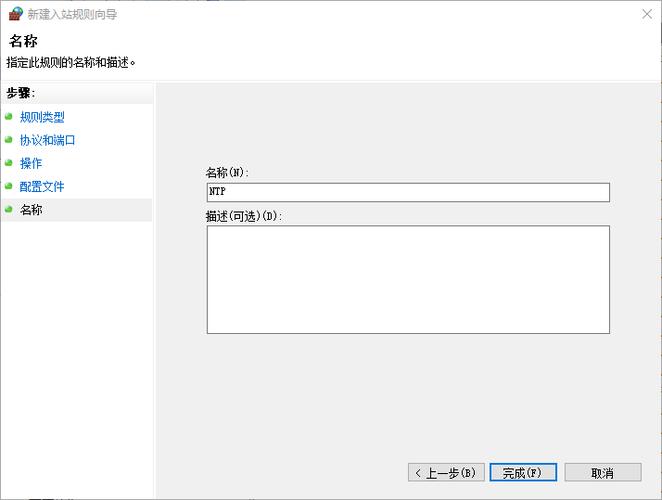
安装NTP服务
在大多数Linux发行版中,NTP服务可以通过包管理器安装,以Ubuntu/Debian系统为例,使用以下命令:
sudo apt update sudo apt install ntp
对于CentOS/RHEL系统,则使用:
sudo yum install ntp
安装完成后,NTP服务通常会自动启动,但需通过以下命令确认:
sudo systemctl status ntp
配置NTP服务器
NTP的配置文件位于/etc/ntp.conf,编辑该文件以指定时间服务器和权限设置。
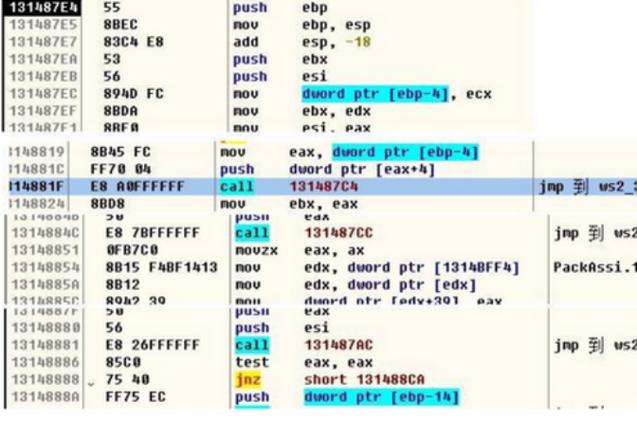
sudo nano /etc/ntp.conf
配置文件中常见的关键参数包括:
server:指定上游NTP服务器,如server pool.ntp.org iburst。restrict:控制访问权限,如restrict default nomodify notrap nopeer noquery限制默认客户端的修改权限。driftfile:记录频率偏移的文件路径,如driftfile /var/lib/ntp/ntp.drift。
配置完成后,需重启NTP服务使生效:
sudo systemctl restart ntp
启动与停止NTP服务
- 启动服务:
sudo systemctl start ntp
- 停止服务:
sudo systemctl stop ntp
- 设置开机自启:
sudo systemctl enable ntp
监控NTP同步状态
使用ntpq命令查询NTP对等体状态
ntpq -p
输出表格示例: | Remote | Refid | St | T | When | Poll | Reach | Delay | Offset | Jitter | |-----------------|------------|----|---|------|------|-------|-------|---------|--------| | 192.168.1.1 | 10.0.0.1 | 16 | u | 64 | 128 | 377 | 0.5 | -0.123 | 0.002 | | pool.ntp.org | 127.127.1.0| 10 | u | 128 | 256 | 377 | 10.2 | -1.456 | 0.005 |
- Remote:时间服务器地址或标识。
- St:状态码,
16表示同步成功。 - Offset:本地时间与服务器时间的偏差(毫秒),绝对值越小越好。
使用ntpstat命令查看同步状态
ntpstat
输出示例:
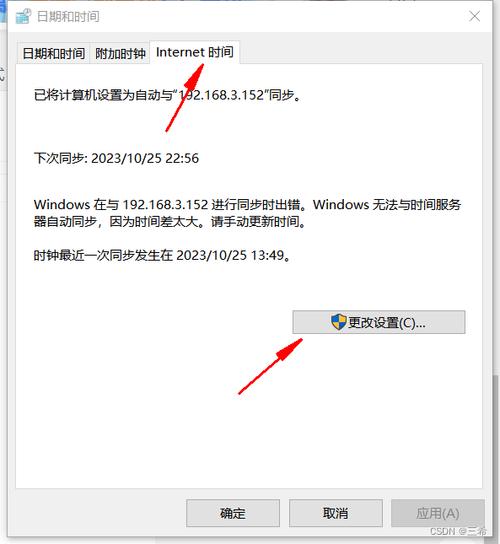
synchronised to local net, stratum 3
time server 192.168.1.1 (192.168.1.1) stratum 3
polling server every 1024 s若显示“unsynchronised”,则表示未成功同步。
手动同步时间
若需强制同步时间,可使用ntpdate命令(需先安装):
sudo ntpdate -s pool.ntp.org
参数-s表示将时间写入系统时钟。
防火墙配置
确保防火墙允许NTP流量(UDP端口123),以ufw为例:
sudo ufw allow 123/udp
日志排查
NTP日志通常记录在/var/log/syslog或/var/log/ntp中,通过以下命令查看:
tail -f /var/log/syslog | grep ntp
高级配置
配置本地时钟作为时间源
在/etc/ntp.conf中添加:
server 127.127.1.0
fudge 127.127.1.0 stratum 10设置多台上游服务器
为提高可靠性,可配置多个服务器:
server ntp1.example.com
server ntp2.example.com
server ntp3.example.com常见问题解决
- 时间同步缓慢:检查网络连接和上游服务器状态,调整
poll参数缩短同步间隔。 - 权限被拒绝:确认
restrict规则是否正确,或临时关闭防火墙测试。
相关问答FAQs
Q1: 如何验证NTP服务器是否与上游服务器正常通信?
A1: 使用ntpq -p命令查看对等体列表,确保Reach列为非零值(表示成功响应),且Offset值在合理范围内(如±100ms以内),可通过ping测试网络连通性,例如ping pool.ntp.org。
Q2: NTP服务启动失败,提示“bind failed: Address already in use”,如何解决?
A2: 此错误通常因端口123被占用导致,可通过以下步骤排查:
- 执行
sudo lsof -i :123查看占用进程; - 若为残留的NTP进程,使用
sudo pkill ntpd终止; - 若为其他服务(如chrony),需先停止该服务;
- 重启NTP服务后再次检查。