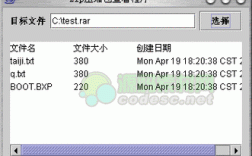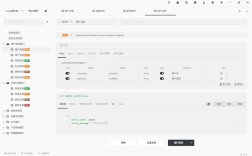在Python中实现关机功能通常需要调用操作系统的命令,不同操作系统(如Windows、Linux、macOS)的关机命令存在差异,因此代码需根据运行环境进行调整,以下是详细的实现方法及注意事项,涵盖基础关机、定时关机、取消关机等场景,并附常见问题解答。
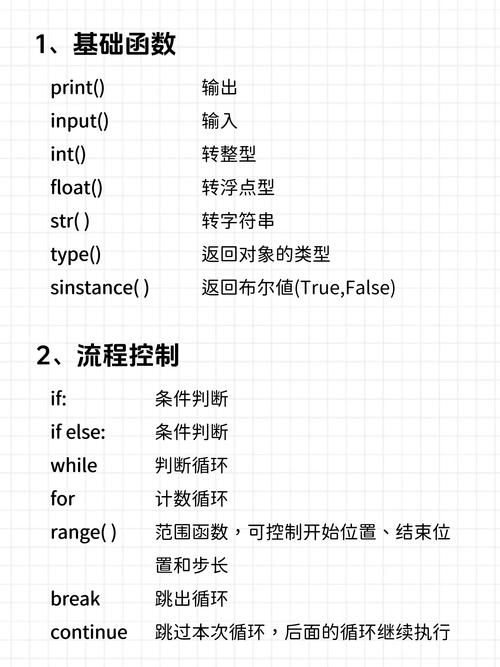
Python关机命令的实现方法
Windows系统下的关机命令
Windows系统可通过os.system()或subprocess模块执行shutdown命令,基础关机命令为shutdown /s /t 0,其中/s表示关机,/t 0设置倒计时时间为0秒(立即执行),若需定时关机,可修改/t后的数值(单位为秒),例如shutdown /s /t 3600表示1小时后关机。
示例代码:
import os
def shutdown_windows(seconds=0):
"""Windows系统关机,seconds为倒计时秒数,0为立即关机"""
if seconds > 0:
os.system(f"shutdown /s /t {seconds}")
else:
os.system("shutdown /s /t 0")
# 调用示例:立即关机
shutdown_windows()
注意事项:
- 若需取消关机,可执行
shutdown /a,Python代码可通过os.system("shutdown /a")实现。 - 管理员权限:部分Windows系统可能需要管理员权限才能执行关机命令,建议以管理员身份运行Python脚本。
Linux/macOS系统下的关机命令
Linux和macOS系统通常使用shutdown或halt命令,基础关机命令为shutdown -h now(-h表示关机,now表示立即执行),若需定时关机,可指定时间(如shutdown -h +10表示10分钟后关机),或使用绝对时间(如shutdown -h 23:30)。
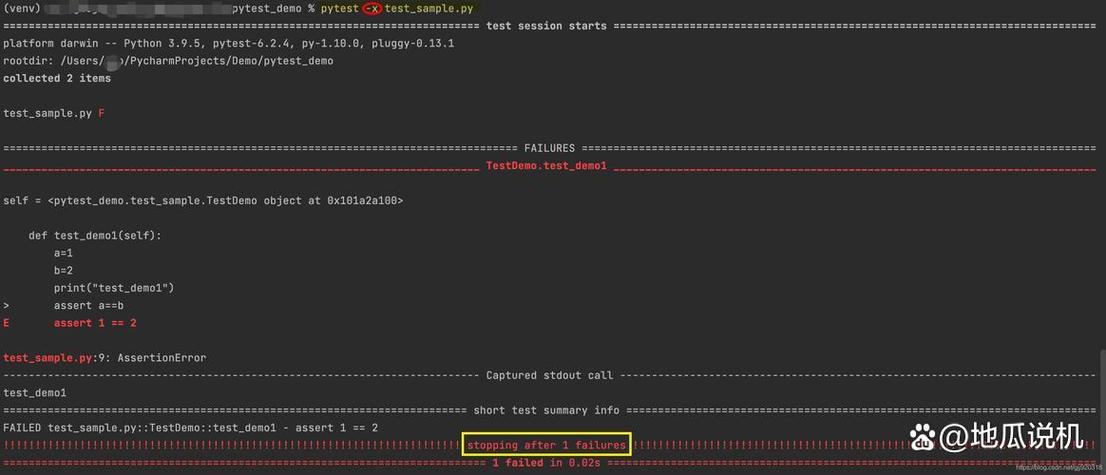
示例代码:
import os
import platform
def shutdown_system(seconds=0):
"""跨平台关机函数,自动适配Linux/macOS和Windows"""
system = platform.system()
if system == "Windows":
shutdown_windows(seconds)
elif system in ["Linux", "Darwin"]: # Darwin是macOS的系统名称
if seconds > 0:
os.system(f"shutdown -h +{seconds // 60}") # Linux的shutdown命令以分钟为单位
else:
os.system("shutdown -h now")
else:
print("不支持的操作系统")
# 调用示例:30秒后关机(Linux/macOS会转换为30分钟后,Windows为30秒后)
shutdown_system(30)
注意事项:
- Linux/macOS的
shutdown命令需要管理员权限,普通用户可能需通过sudo执行,Python脚本中可通过os.system("sudo shutdown -h now"),但需提前配置好sudo免密(或手动输入密码)。 - 部分Linux发行版(如Ubuntu)可能使用
poweroff命令替代shutdown -h now,功能类似。
高级场景:定时关机与取消关机
定时关机:结合time模块实现更灵活的定时控制,例如指定具体时间关机:
import time
from datetime import datetime
def shutdown_at(target_time):
"""在指定时间关机,target_time格式为"HH:MM"(24小时制)"""
now = datetime.now()
target = datetime.strptime(target_time, "%H:%M")
if target < now:
target += timedelta(days=1) # 如果时间已过,则设置为第二天
seconds = (target - now).total_seconds()
print(f"将在{target_time}关机,倒计时{int(seconds)}秒")
shutdown_system(int(seconds))
# 调用示例:在晚上22:00关机
shutdown_at("22:00")
取消关机:通过调用系统的取消命令实现跨平台兼容:
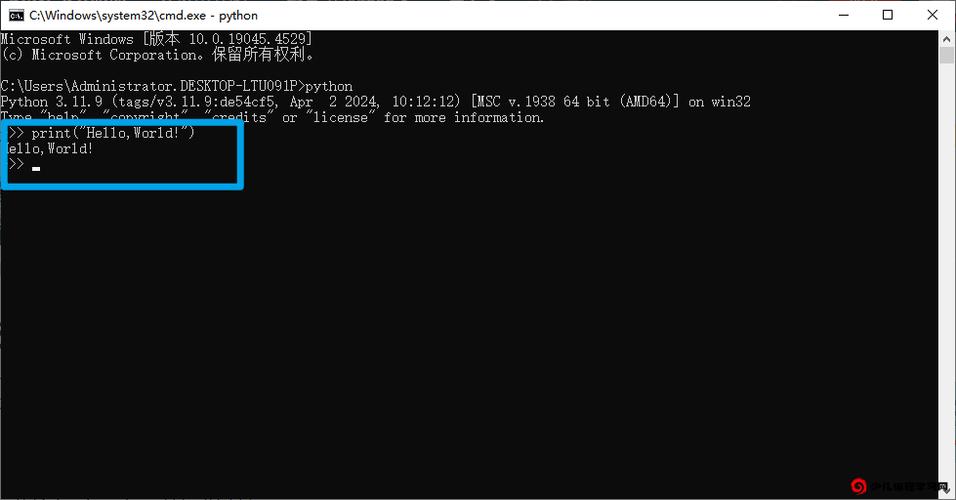
def cancel_shutdown():
"""取消待机关机任务"""
system = platform.system()
if system == "Windows":
os.system("shutdown /a")
elif system in ["Linux", "Darwin"]:
os.system("shutdown -c")
else:
print("不支持的操作系统")
# 调用示例:取消关机
cancel_shutdown()
不同操作系统关机命令对比
为方便理解,以下是常见操作系统关机命令的总结:
| 操作系统 | 立即关机命令 | 定时关机(1小时后) | 取消关机命令 |
|---|---|---|---|
| Windows | shutdown /s /t 0 |
shutdown /s /t 3600 |
shutdown /a |
| Linux | shutdown -h now |
shutdown -h +60 |
shutdown -c |
| macOS | shutdown -h now |
shutdown -h +60 |
shutdown -c |
相关问答FAQs
Q1:Python脚本执行关机命令时提示“权限不足”,如何解决?
A:权限不足通常是因为操作系统需要管理员权限执行关机操作,解决方法:
- Windows:右键Python脚本,选择“以管理员身份运行”。
- Linux/macOS:在终端中使用
sudo运行脚本,例如sudo python3 script.py,或确保脚本有sudo免密权限(编辑/etc/sudoers文件,添加username ALL=(ALL) NOPASSWD: /sbin/shutdown)。
Q2:如何在Python中实现倒计时显示,让用户直观看到关机倒计时?
A:可通过time模块结合循环实现倒计时显示,以下为Windows系统示例(Linux/macOS类似,只需修改命令):
import time
def shutdown_with_countdown(seconds):
"""带倒计时显示的关机函数"""
print(f"系统将在{seconds}秒后关机,按Ctrl+C可取消")
for remaining in range(seconds, 0, -1):
mins, secs = divmod(remaining, 60)
hours, mins = divmod(mins, 60)
print(f"\r倒计时: {hours:02d}:{mins:02d}:{secs:02d}", end="", flush=True)
time.sleep(1)
os.system("shutdown /s /t 0")
# 调用示例:60秒倒计时关机
shutdown_with_countdown(60)
此代码会实时显示倒计时(格式为HH:MM:SS),用户可通过按Ctrl+C中断脚本(需配合try-except捕获异常)。