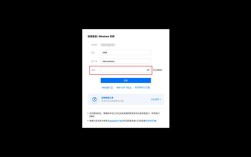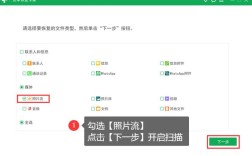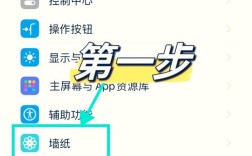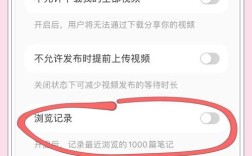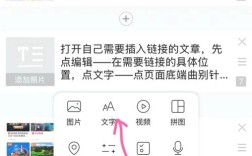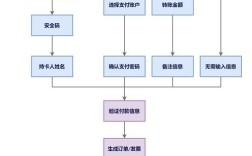在网页开发中,下划线是文本装饰的常见元素,主要用于突出链接、强调重点或符合特定设计风格,添加下划线的方法多样,可通过CSS样式直接控制,也能结合HTML属性实现,以下从基础到进阶,详细解析网页下划线的添加方式及其应用场景。

基础HTML下划线:<u>
HTML提供了<u>标签可直接为文本添加下划线,这是最简单的方式,但需注意其语义性。<u>标签最初用于表示拼写错误或专有名词,现代HTML5中虽仍保留,但更推荐用CSS控制样式以避免语义混淆,示例代码如下:
<p>这是一段<u>带下划线的文本</u>。</p>
特点:无需额外CSS,直接生效;但样式单一,无法自定义颜色、粗细等属性。
CSS控制下划线:text-decoration属性
CSS的text-decoration属性是控制文本装饰的核心,支持下划线、上划线、删除线等,通过设置text-decoration: underline;可添加下划线,且能结合其他属性实现精细控制。
基本语法
.underline-text {
text-decoration: underline;
}
应用场景:适用于链接默认样式(浏览器默认为链接添加下划线)、标题强调等。
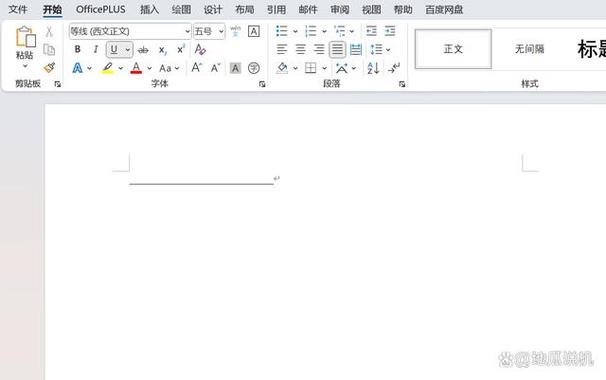 (图片来源网络,侵删)
(图片来源网络,侵删)
自定义下划线样式
text-decoration属性可扩展更多细节,
- 颜色:通过
text-decoration-color设置(需浏览器支持)。.custom-underline {
text-decoration: underline;
text-decoration-color: red; /* 下划线颜色 */
}
- 粗细:通过
text-decoration-thickness控制(需浏览器支持)。.thick-underline {
text-decoration: underline;
text-decoration-thickness: 3px; /* 下划线粗细 */
}
- 样式:通过
text-decoration-style设置实线、虚线、点线等。.dashed-underline {
text-decoration: underline;
text-decoration-style: dashed; /* 虚线下划线 */
}
兼容性:text-decoration-color、text-decoration-thickness、text-decoration-style在较新浏览器(Chrome、Firefox、Edge等)中支持良好,旧版浏览器需添加前缀(如-webkit-text-decoration-color)。
组合使用
多个属性可组合,实现复杂效果:
.combined-underline {
text-decoration: underline;
text-decoration-color: blue;
text-decoration-thickness: 2px;
text-decoration-style: wavy;
}
下划线的特殊场景处理
链接下划线控制
浏览器默认为<a>标签添加下划线,可通过CSS覆盖:
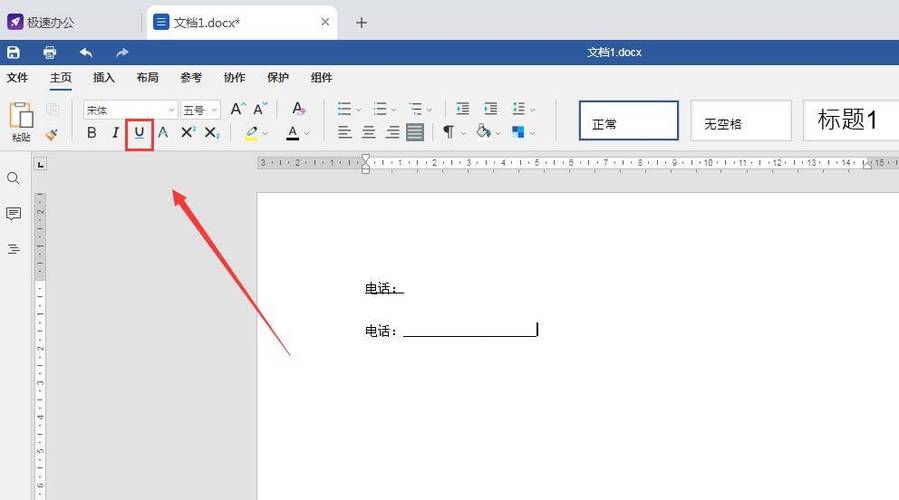 (图片来源网络,侵删)
(图片来源网络,侵删)
a {
text-decoration: none; /* 移除所有下划线 */
}
a:hover {
text-decoration: underline; /* 鼠标悬停时显示下划线 */
}
作用:提升交互体验,仅在用户悬停时显示下划线,避免页面杂乱。
部分文本下划线
若需为文本片段添加下划线,可通过<span>标签包裹并应用CSS:
<p>这是<span class="partial-underline">部分下划线</span>文本。</p>
.partial-underline {
text-decoration: underline;
}
下划与背景色冲突
当下划线与背景色相近时,可通过text-shadow增强可读性:
.underline-contrast {
text-decoration: underline;
text-shadow: 0 0 1px #fff; /* 添加白色阴影提升对比度 */
}
进阶技巧:伪元素实现自定义下划线
当默认下划线无法满足设计需求(如下划线不居中、带动画效果)时,可用伪元素:after或:before自定义下划线。
精确控制下划线位置
.custom-underline::after {
content: "";
display: block;
width: 100%;
height: 2px;
background-color: black;
margin-top: 2px; /* 调整下划线与文本间距 */
}
优势:可控制下划线的位置、颜色、高度,甚至添加渐变效果。
动态下划线(如悬停效果)
.animated-underline {
position: relative;
text-decoration: none;
}
.animated-underline::after {
content: "";
position: absolute;
bottom: -2px;
left: 0;
width: 0;
height: 2px;
background-color: blue;
transition: width 0.3s ease; /* 平滑过渡动画 */
}
.animated-underline:hover::after {
width: 100%; /* 鼠标悬停时下划线展开 */
}
应用场景:现代网页设计中常见的动态交互效果,提升用户体验。
下划线的最佳实践
- 语义化优先:避免滥用
<u>标签,用CSS控制样式,确保HTML结构清晰。
- 一致性:同一页面中下划线样式(颜色、粗细、间距)保持统一。
- 可访问性:确保下划线与文本颜色对比度足够,避免色盲用户难以识别。
- 响应式适配:在不同屏幕尺寸下,下划线样式需保持协调,避免错位。
常见问题与解决方案
下划线被截断(如换行时)
问题:文本换行时,下划线可能被截断,导致视觉不连续。
解决:使用text-decoration-skip-ink: none;(或auto)控制下划线跨越字符间隙:
.fix-underline {
text-decoration: underline;
text-decoration-skip-ink: none;
}
下划线与图片重叠
问题:行内元素(如<img>)与文本混排时,下划线可能穿过图片。
解决:为图片设置vertical-align: middle;或改为块级元素,避免基线对齐问题。
相关问答FAQs
问题1:如何为下划线添加动画效果?
解答:可通过CSS的@keyframes或transition实现,让下划线从左向右展开:
@keyframes slideIn {
from { width: 0; }
to { width: 100%; }
}
.animated-underline::after {
content: "";
position: absolute;
bottom: -2px;
left: 0;
height: 2px;
background-color: blue;
animation: slideIn 0.5s ease forwards;
}
问题2:如何移除链接默认下划线但保留悬停效果?
解答:通过CSS覆盖默认样式,仅在悬停时显示下划线:
a {
text-decoration: none; /* 移除默认下划线 */
}
a:hover {
text-decoration: underline; /* 悬停时显示 */
}
HTML提供了<u>标签可直接为文本添加下划线,这是最简单的方式,但需注意其语义性。<u>标签最初用于表示拼写错误或专有名词,现代HTML5中虽仍保留,但更推荐用CSS控制样式以避免语义混淆,示例代码如下:
<p>这是一段<u>带下划线的文本</u>。</p>
特点:无需额外CSS,直接生效;但样式单一,无法自定义颜色、粗细等属性。
CSS控制下划线:text-decoration属性
CSS的text-decoration属性是控制文本装饰的核心,支持下划线、上划线、删除线等,通过设置text-decoration: underline;可添加下划线,且能结合其他属性实现精细控制。
基本语法
.underline-text {
text-decoration: underline;
}
应用场景:适用于链接默认样式(浏览器默认为链接添加下划线)、标题强调等。
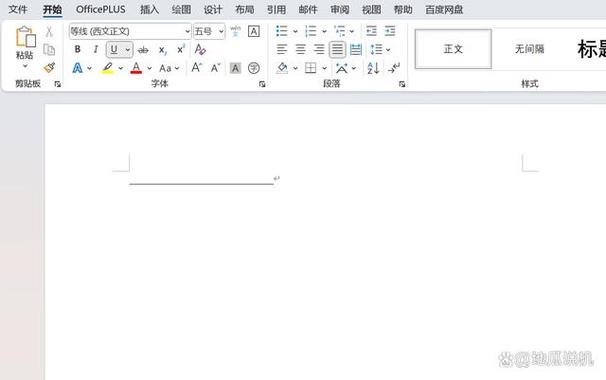
自定义下划线样式
text-decoration属性可扩展更多细节,
- 颜色:通过
text-decoration-color设置(需浏览器支持)。.custom-underline { text-decoration: underline; text-decoration-color: red; /* 下划线颜色 */ } - 粗细:通过
text-decoration-thickness控制(需浏览器支持)。.thick-underline { text-decoration: underline; text-decoration-thickness: 3px; /* 下划线粗细 */ } - 样式:通过
text-decoration-style设置实线、虚线、点线等。.dashed-underline { text-decoration: underline; text-decoration-style: dashed; /* 虚线下划线 */ }兼容性:
text-decoration-color、text-decoration-thickness、text-decoration-style在较新浏览器(Chrome、Firefox、Edge等)中支持良好,旧版浏览器需添加前缀(如-webkit-text-decoration-color)。
组合使用
多个属性可组合,实现复杂效果:
.combined-underline {
text-decoration: underline;
text-decoration-color: blue;
text-decoration-thickness: 2px;
text-decoration-style: wavy;
}
下划线的特殊场景处理
链接下划线控制
浏览器默认为<a>标签添加下划线,可通过CSS覆盖:
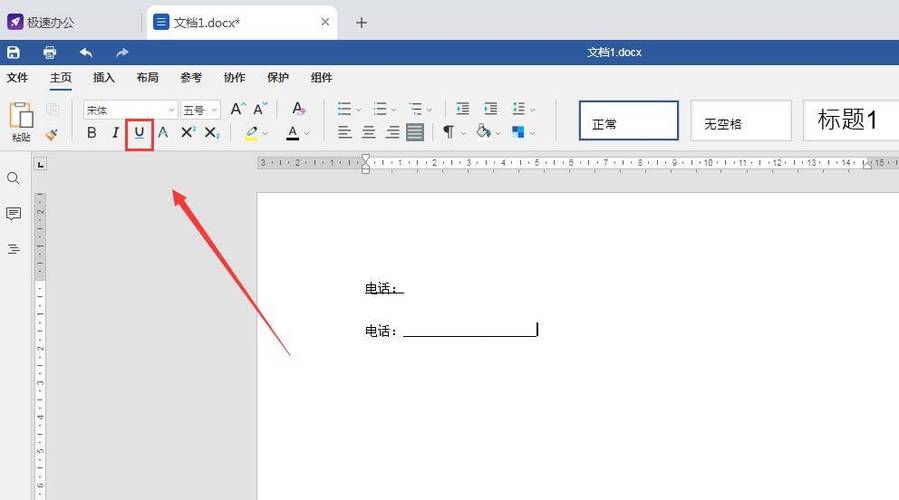
a {
text-decoration: none; /* 移除所有下划线 */
}
a:hover {
text-decoration: underline; /* 鼠标悬停时显示下划线 */
}
作用:提升交互体验,仅在用户悬停时显示下划线,避免页面杂乱。
部分文本下划线
若需为文本片段添加下划线,可通过<span>标签包裹并应用CSS:
<p>这是<span class="partial-underline">部分下划线</span>文本。</p>
.partial-underline {
text-decoration: underline;
}
下划与背景色冲突
当下划线与背景色相近时,可通过text-shadow增强可读性:
.underline-contrast {
text-decoration: underline;
text-shadow: 0 0 1px #fff; /* 添加白色阴影提升对比度 */
}
进阶技巧:伪元素实现自定义下划线
当默认下划线无法满足设计需求(如下划线不居中、带动画效果)时,可用伪元素:after或:before自定义下划线。
精确控制下划线位置
.custom-underline::after {
content: "";
display: block;
width: 100%;
height: 2px;
background-color: black;
margin-top: 2px; /* 调整下划线与文本间距 */
}
优势:可控制下划线的位置、颜色、高度,甚至添加渐变效果。
动态下划线(如悬停效果)
.animated-underline {
position: relative;
text-decoration: none;
}
.animated-underline::after {
content: "";
position: absolute;
bottom: -2px;
left: 0;
width: 0;
height: 2px;
background-color: blue;
transition: width 0.3s ease; /* 平滑过渡动画 */
}
.animated-underline:hover::after {
width: 100%; /* 鼠标悬停时下划线展开 */
}
应用场景:现代网页设计中常见的动态交互效果,提升用户体验。
下划线的最佳实践
- 语义化优先:避免滥用
<u>标签,用CSS控制样式,确保HTML结构清晰。 - 一致性:同一页面中下划线样式(颜色、粗细、间距)保持统一。
- 可访问性:确保下划线与文本颜色对比度足够,避免色盲用户难以识别。
- 响应式适配:在不同屏幕尺寸下,下划线样式需保持协调,避免错位。
常见问题与解决方案
下划线被截断(如换行时)
问题:文本换行时,下划线可能被截断,导致视觉不连续。
解决:使用text-decoration-skip-ink: none;(或auto)控制下划线跨越字符间隙:
.fix-underline {
text-decoration: underline;
text-decoration-skip-ink: none;
}
下划线与图片重叠
问题:行内元素(如<img>)与文本混排时,下划线可能穿过图片。
解决:为图片设置vertical-align: middle;或改为块级元素,避免基线对齐问题。
相关问答FAQs
问题1:如何为下划线添加动画效果?
解答:可通过CSS的@keyframes或transition实现,让下划线从左向右展开:
@keyframes slideIn {
from { width: 0; }
to { width: 100%; }
}
.animated-underline::after {
content: "";
position: absolute;
bottom: -2px;
left: 0;
height: 2px;
background-color: blue;
animation: slideIn 0.5s ease forwards;
}
问题2:如何移除链接默认下划线但保留悬停效果?
解答:通过CSS覆盖默认样式,仅在悬停时显示下划线:
a {
text-decoration: none; /* 移除默认下划线 */
}
a:hover {
text-decoration: underline; /* 悬停时显示 */
}