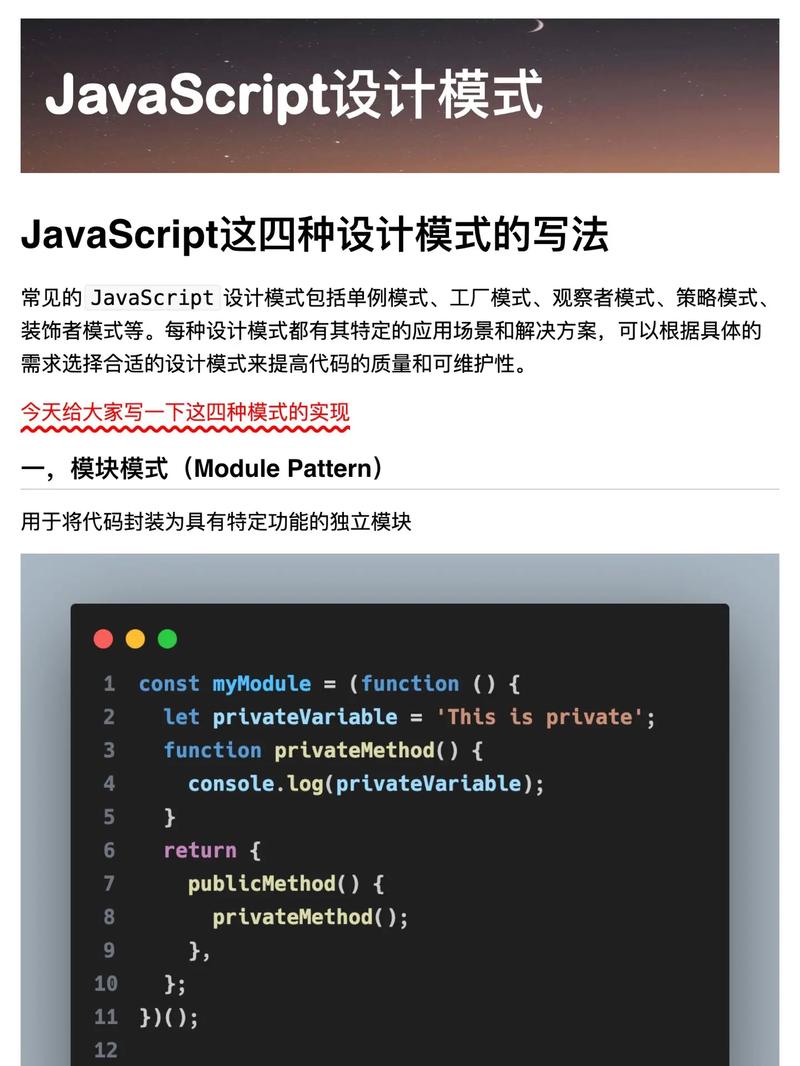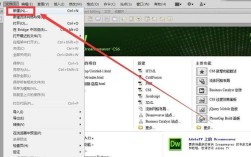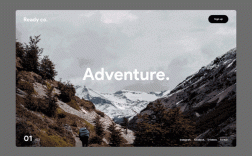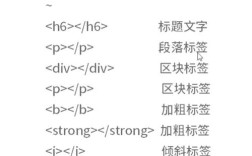HTML5 实现图片轮播是网页开发中常见的功能,主要用于展示多张图片并自动或手动切换,提升用户体验,实现方式多样,可通过原生 HTML5、CSS3 和 JavaScript 结合,或借助第三方库如 Swiper、Carousel.js 等,以下从原理、步骤、代码实现及优化等方面详细介绍。
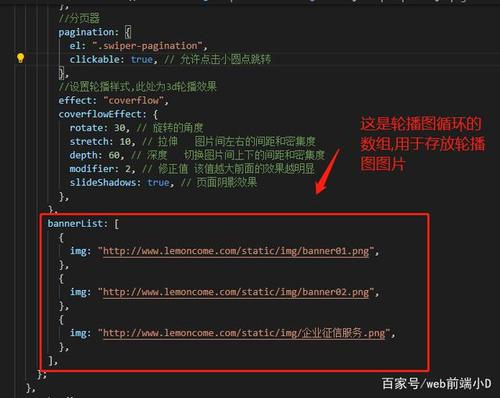
图片轮播的基本原理
图片轮播的核心在于控制图片的显示与隐藏,通过定时器或用户交互触发切换动画,通常涉及以下要素:
- 容器:包裹所有图片的父元素,设置相对定位,防止图片溢出。
- 图片列表:多张图片绝对定位或浮动,默认隐藏当前显示的图片,通过改变索引或 CSS 类实现切换。
- 控制器:包括左右切换按钮、指示器(小圆点)等,提供手动切换功能。
- 定时器:通过
setInterval或setTimeout实现自动轮播。
原生 HTML5 + CSS3 + JavaScript 实现步骤
HTML 结构
使用语义化标签构建轮播图容器,包含图片列表、按钮和指示器:
<div class="carousel">
<div class="carousel-inner">
<img src="image1.jpg" alt="Slide 1" class="carousel-item active">
<img src="image2.jpg" alt="Slide 2" class="carousel-item">
<img src="image3.jpg" alt="Slide 3" class="carousel-item">
</div>
<button class="carousel-prev"><</button>
<button class="carousel-next">></button>
<div class="carousel-indicators">
<span class="indicator active" data-index="0"></span>
<span class="indicator" data-index="1"></span>
<span class="indicator" data-index="2"></span>
</div>
</div>
CSS 样式
通过 CSS 控制布局和动画效果:
.carousel {
position: relative;
width: 800px;
height: 400px;
overflow: hidden;
margin: 0 auto;
}
.carousel-inner {
position: relative;
width: 100%;
height: 100%;
}
.carousel-item {
position: absolute;
top: 0;
left: 0;
width: 100%;
height: 100%;
opacity: 0;
transition: opacity 0.5s ease-in-out;
}
.carousel-item.active {
opacity: 1;
}
.carousel-prev, .carousel-next {
position: absolute;
top: 50%;
transform: translateY(-50%);
padding: 10px;
background: rgba(0,0,0,0.5);
color: white;
border: none;
cursor: pointer;
}
.carousel-prev { left: 10px; }
.carousel-next { right: 10px; }
.carousel-indicators {
position: absolute;
bottom: 20px;
left: 50%;
transform: translateX(-50%);
display: flex;
gap: 10px;
}
.indicator {
width: 12px;
height: 12px;
border-radius: 50%;
background: rgba(255,255,255,0.5);
cursor: pointer;
}
.indicator.active {
background: white;
}
JavaScript 逻辑
实现自动轮播、手动切换和指示器交互:
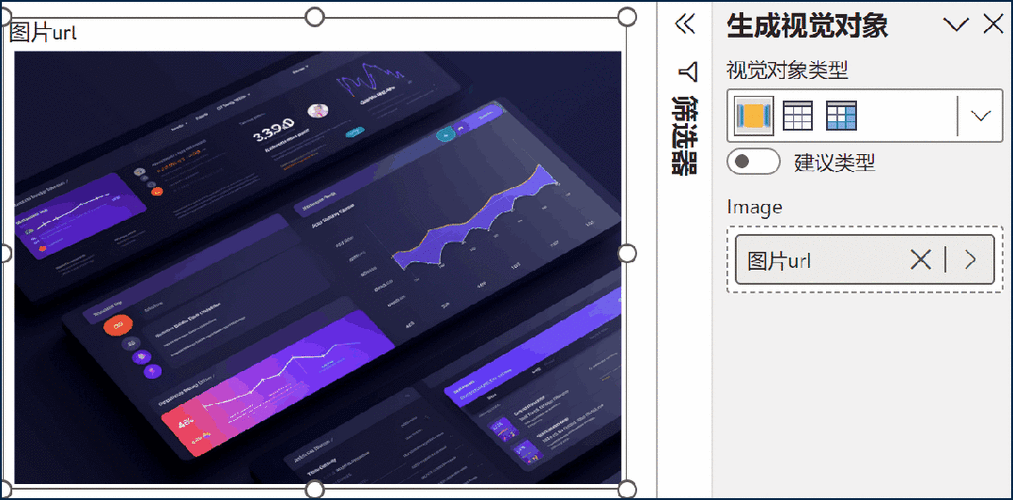
document.addEventListener('DOMContentLoaded', function() {
const items = document.querySelectorAll('.carousel-item');
const prevBtn = document.querySelector('.carousel-prev');
const nextBtn = document.querySelector('.carousel-next');
const indicators = document.querySelectorAll('.indicator');
let currentIndex = 0;
let autoPlayInterval;
// 显示指定索引的图片
function showSlide(index) {
items.forEach(item => item.classList.remove('active'));
indicators.forEach(indicator => indicator.classList.remove('active'));
items[index].classList.add('active');
indicators[index].classList.add('active');
currentIndex = index;
}
// 下一张
function nextSlide() {
const nextIndex = (currentIndex + 1) % items.length;
showSlide(nextIndex);
}
// 上一张
function prevSlide() {
const prevIndex = (currentIndex - 1 + items.length) % items.length;
showSlide(prevIndex);
}
// 自动播放
function startAutoPlay() {
autoPlayInterval = setInterval(nextSlide, 3000);
}
// 停止自动播放
function stopAutoPlay() {
clearInterval(autoPlayInterval);
}
// 事件监听
nextBtn.addEventListener('click', () => {
nextSlide();
stopAutoPlay();
startAutoPlay();
});
prevBtn.addEventListener('click', () => {
prevSlide();
stopAutoPlay();
startAutoPlay();
});
indicators.forEach((indicator, index) => {
indicator.addEventListener('click', () => {
showSlide(index);
stopAutoPlay();
startAutoPlay();
});
});
// 鼠标悬停暂停
const carousel = document.querySelector('.carousel');
carousel.addEventListener('mouseenter', stopAutoPlay);
carousel.addEventListener('mouseleave', startAutoPlay);
// 初始化
startAutoPlay();
});
优化与扩展功能
- 触摸滑动支持:通过监听
touchstart、touchmove和touchend事件,实现移动端滑动切换。 - 动画效果增强:使用 CSS3 的
transform: translateX()实现无缝轮播,或添加淡入淡出、滑动等过渡效果。 - 响应式设计:通过媒体查询调整轮播图尺寸,适配不同设备。
- 加载优化:对图片进行懒加载,或使用
object-fit: cover确保图片填充容器。
第三方库实现(以 Swiper 为例)
Swiper 是流行的轮播图库,支持触摸、响应式和丰富的动画效果,使用步骤如下:
- 引入文件:
<link rel="stylesheet" href="https://unpkg.com/swiper/swiper-bundle.min.css"> <script src="https://unpkg.com/swiper/swiper-bundle.min.js"></script>
- HTML 结构:
<div class="swiper-container"> <div class="swiper-wrapper"> <div class="swiper-slide"><img src="image1.jpg"></div> <div class="swiper-slide"><img src="image2.jpg"></div> <div class="swiper-slide"><img src="image3.jpg"></div> </div> <div class="swiper-pagination"></div> <div class="swiper-button-next"></div> <div class="swiper-button-prev"></div> </div>
- 初始化 Swiper:
new Swiper('.swiper-container', { loop: true, autoplay: { delay: 3000, disableOnInteraction: false, }, pagination: { el: '.swiper-pagination', clickable: true, }, navigation: { nextEl: '.swiper-button-next', prevEl: '.swiper-button-prev', }, });
常见问题与解决方案
轮播图切换卡顿怎么办?
- 原因:图片体积过大或 JavaScript 执行效率低。
- 解决:压缩图片、使用
requestAnimationFrame优化动画、减少 DOM 操作。
如何实现无缝轮播?
- 原理:复制首尾图片,通过调整索引实现循环。
- 实现:在图片列表前后各添加一张首尾图片的副本,切换逻辑中处理边界情况。
相关问答 FAQs
问题 1:如何让轮播图在页面加载后自动开始播放?
解答:在 JavaScript 中调用 startAutoPlay() 函数,并确保 DOM 加载完成后再初始化,例如使用 DOMContentLoaded 事件或 $(document).ready()(jQuery),设置 autoplay 参数的 delay 属性控制播放间隔。
问题 2:轮播图在移动端滑动不流畅如何解决?
解答:检查是否使用了 touch-action: pan-y CSS 属性避免页面滚动冲突;优化触摸事件监听,减少 preventDefault 的调用频率;使用硬件加速(如 transform: translateZ(0))提升渲染性能;或改用 Swiper 等专门优化移动端的库。