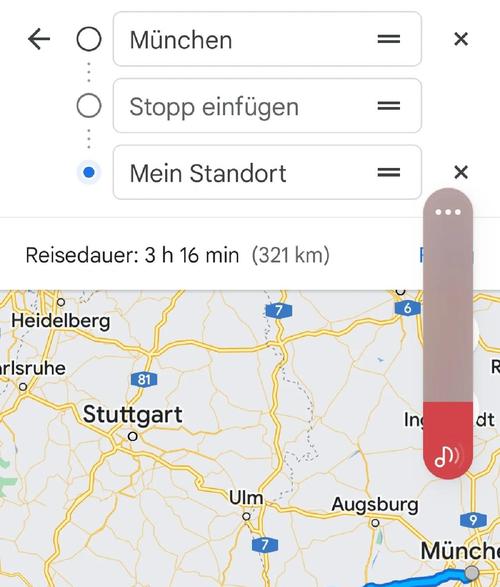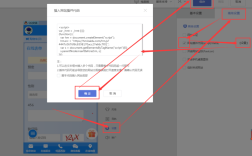要在网页中插入Google地图,可以通过多种方法实现,包括使用Google Maps Embed API、JavaScript API或直接嵌入iframe代码,以下是详细的步骤和注意事项,帮助你在网页中成功集成Google地图功能。
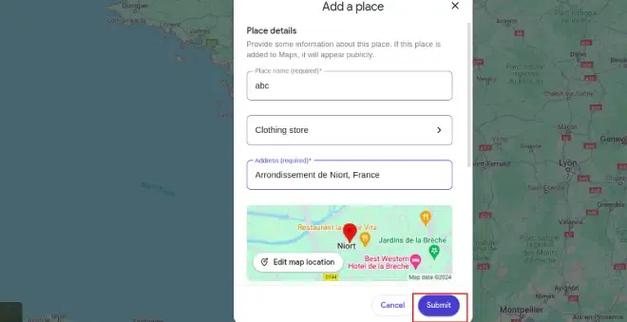
你需要一个Google Cloud Platform(GCP)项目并启用相关API,访问Google Cloud Console(https://console.cloud.google.com/),创建新项目或选择现有项目,然后在“API和服务”库中启用“Maps JavaScript API”和“Maps Embed API”,创建API密钥:在“凭据”页面点击“创建凭据”,选择“API密钥”,并复制生成的密钥,为确保安全,建议限制API密钥的使用范围(例如仅允许特定域名或IP地址)。
使用Google Maps Embed API(推荐)
这种方法适用于简单的静态地图嵌入,无需编写复杂代码,步骤如下:
- 访问Google Maps网站(https://www.google.com/maps),搜索要插入的地点(如“Times Square, New York”)。
- 点击“分享”按钮,选择“嵌入地图”,复制提供的iframe代码。
- 将代码粘贴到网页的HTML文件中,例如在
<body>标签内的<div>元素中。<iframe src="https://www.google.com/maps/embed?pb=!1m18!1m12!1m3!1d3022.966309534300!2d-73.986567!3d40.758899!2m3!1f0!2f0!3f0!3m2!1i1024!2i768!4f13.1!3m3!1m2!1s0x89c25855c6480299%3A0x55194ec5a1ae072e!2sTimes%20Square!5e0!3m2!1sen!2sus!4v1635959680823!5m2!1sen!2sus" width="600" height="450" style="border:0;" allowfullscreen="" loading="lazy"> </iframe>
- 调整
width和height属性以适应网页布局,如果需要响应式设计,可以添加CSS样式:.map-container { position: relative; padding-bottom: 56.25%; /* 16:9 比例 */ height: 0; overflow: hidden; } .map-container iframe { position: absolute; top: 0; left: 0; width: 100%; height: 100%; }
使用JavaScript API(高级定制)
如果需要动态交互功能(如标记、路线规划),可以使用JavaScript API,步骤如下:
- 在HTML文件中引入Google Maps JavaScript API,替换
YOUR_API_KEY为你的API密钥:<script async defer src="https://maps.googleapis.com/maps/api/js?key=YOUR_API_KEY&callback=initMap"> </script>
- 创建一个
<div>元素作为地图容器,并设置ID:<div id="map" style="width: 100%; height: 500px;"></div>
- 编写JavaScript代码初始化地图:
function initMap() { const location = { lat: 40.758899, lng: -73.986567 }; // 替换为你的坐标 const map = new google.maps.Map(document.getElementById("map"), { zoom: 15, center: location, }); new google.maps.Marker({ position: location, map: map, title: "Hello World!", }); } - 可选:添加更多功能,如信息窗口、交通层等。
const infoWindow = new google.maps.InfoWindow({ content: "<p>Times Square</p>", }); infoWindow.open(map, marker);
使用iframe(最简单)
直接使用Google Maps生成的iframe代码是最快捷的方式,但定制性较低,只需确保:
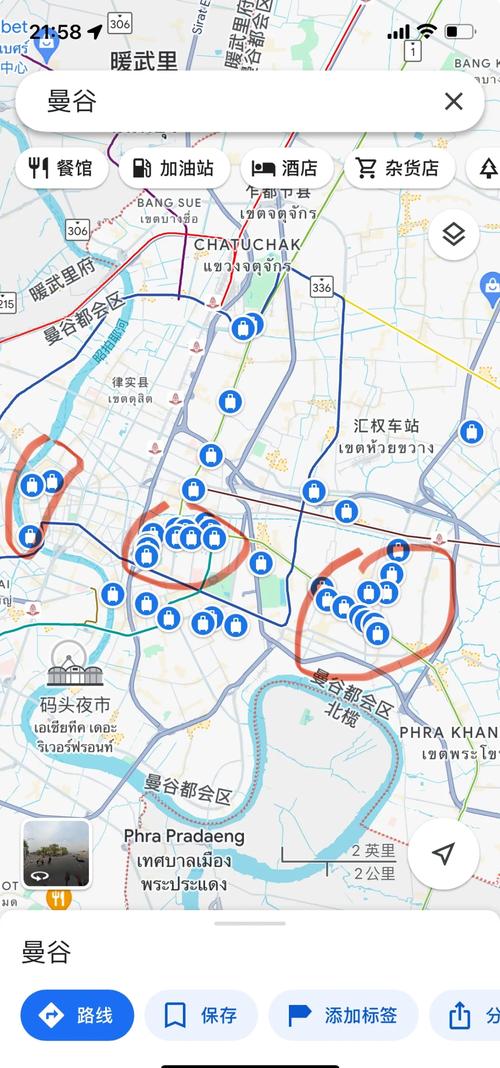
- 添加
loading="lazy"属性以优化页面加载性能。 - 在移动设备上测试显示效果,可能需要调整
width为100%。
注意事项
- API密钥安全:不要将API密钥暴露在客户端代码中,避免滥用,限制域名白名单(如
*.example.com)。 - 费用:Google Maps API有免费额度,超出后按量收费,查看官方定价页面(https://cloud.google.com/maps-platform/pricing)了解详情。
- 合规性:遵守Google Maps平台服务条款,包括隐私政策(如GDPR合规)。
- 响应式设计:确保地图在不同设备上正常显示,使用CSS媒体查询调整尺寸。
常见问题及解决方案
| 问题 | 解决方案 |
|---|---|
| 地图不显示 | 检查API密钥是否正确,确认域名已添加到白名单,确保网络连接正常。 |
| 地图加载缓慢 | 启用loading="lazy"属性,压缩网页资源,或使用静态图片替代动态地图。 |
相关问答FAQs
Q1: 如何在Google地图中添加多个标记?
A1: 使用JavaScript API时,创建多个Marker对象并设置不同的position属性。
const locations = [
{ lat: 40.758899, lng: -73.986567 },
{ lat: 40.7614, lng: -73.9776 }
];
locations.forEach(loc => {
new google.maps.Marker({ position: loc, map: map });
});
Q2: 如何实现地图的响应式布局?
A2: 使用CSS的padding-bottom技巧保持宽高比,并设置容器为相对定位。
.responsive-map {
position: relative;
padding-bottom: 75%; /* 4:3 比例 */
height: 0;
overflow: hidden;
}
.responsive-map iframe {
position: absolute;
top: 0;
left: 0;
width: 100%;
height: 100%;
}
通过以上方法,你可以轻松在网页中插入Google地图,并根据需求选择合适的定制程度,记得测试不同浏览器和设备,确保最佳用户体验。