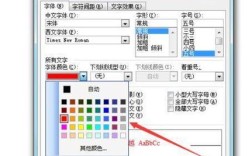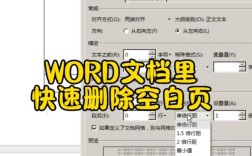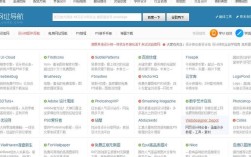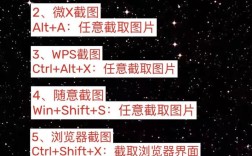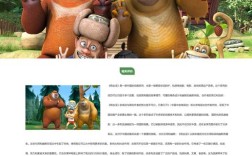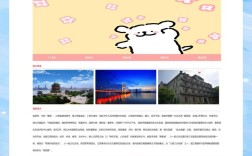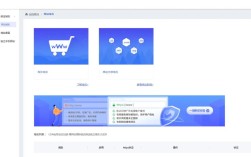在网页设计中,搜索框是提升用户体验和功能性的核心组件,其插入方式需结合设计目标、技术实现和用户习惯,以下是详细的插入方法和注意事项。
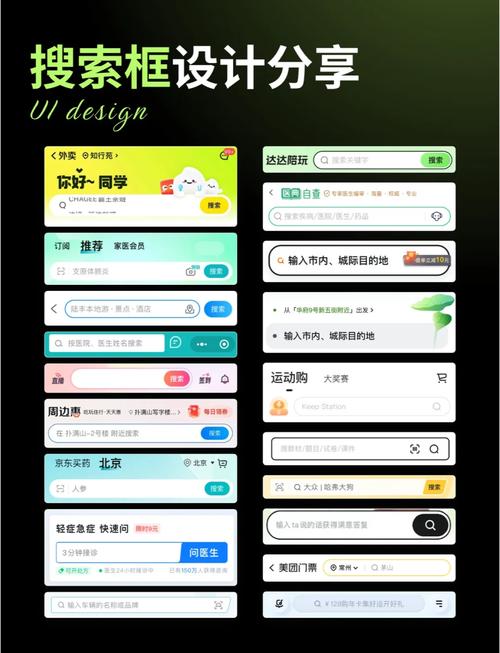
明确搜索框的设计定位
在插入搜索框前,需先明确其使用场景,若网站内容较多(如电商、资讯平台),搜索框应置于页面显眼位置,如页眉右侧或顶部导航栏;若为功能性网站(如工具类),则可放在操作区域中心,需考虑搜索框的触发方式,是实时搜索还是点击按钮触发,这会影响前端交互逻辑的实现。
HTML结构搭建
搜索框的基础结构通常由<input>输入框和<button>按钮组成,语义化标签可提升可访问性,以下是基础代码示例:
<form action="/search" method="get" role="search">
<input
type="search"
name="q"
placeholder="输入关键词搜索..."
aria-label="搜索框"
required
>
<button type="submit">搜索</button>
</form>
<form>标签的action属性指向搜索结果页路径,method="get"确保搜索参数显示在URL中,便于分享和收藏。<input type="search">比type="text"更适合搜索场景,移动端会自动显示搜索键盘图标。placeholder属性提供输入提示,aria-label增强屏幕阅读器的识别能力。
CSS样式设计
搜索框的样式需与整体页面风格统一,重点考虑尺寸、颜色和交互反馈,以下为常用样式示例:
.search-box {
display: flex;
max-width: 500px;
margin: 0 auto;
border: 1px solid #ddd;
border-radius: 25px;
overflow: hidden;
}
.search-box input {
flex: 1;
padding: 12px 20px;
border: none;
outline: none;
font-size: 16px;
}
.search-box button {
padding: 12px 25px;
background: #007bff;
color: white;
border: none;
cursor: pointer;
transition: background 0.3s;
}
.search-box button:hover {
background: #0056b3;
}
- 响应式设计:通过
max-width和flex布局适配不同屏幕,移动端可调整padding和font-size。 - 视觉层次:输入框通常为白色背景,按钮采用品牌色,通过圆角、阴影等细节提升质感。
- 交互状态:添加
hover、focus等伪类样式,如输入框聚焦时边框变色,按钮点击时轻微缩放。
交互功能实现
实时搜索
通过监听输入框的input事件,结合AJAX异步请求实现实时搜索建议,示例代码(使用原生JavaScript):
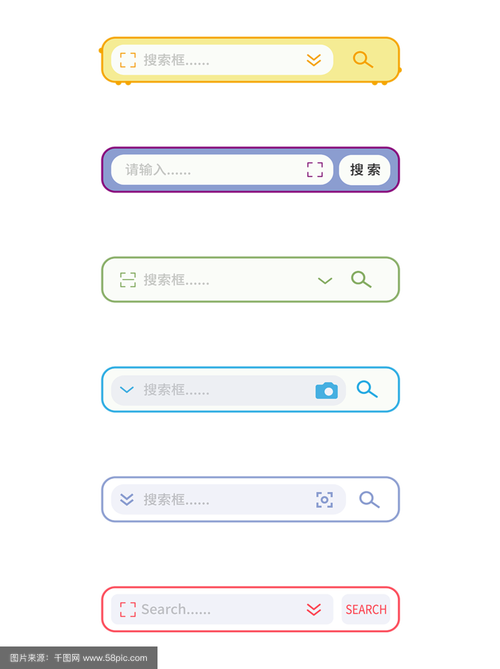
const searchInput = document.querySelector('input[type="search"]');
searchInput.addEventListener('input', (e) => {
const keyword = e.target.value;
if (keyword.length > 1) {
fetch(`/suggestions?q=${encodeURIComponent(keyword)}`)
.then(response => response.json())
.then(data => {
// 渲染搜索建议下拉框
renderSuggestions(data);
});
}
});
搜索结果跳转
表单提交时,需对输入内容进行校验和编码,避免特殊字符导致URL错误,可通过encodeURIComponent()方法处理搜索关键词。
高级功能扩展
搜索筛选器
在搜索框下方添加筛选条件(如分类、时间、价格),通过复选框或下拉菜单缩小搜索范围,示例结构:
<div class="filters"> <label><input type="checkbox" name="category" value="news"> 新闻</label> <label><input type="checkbox" name="category" value="blog"> 博客</label> </div>
语音搜索
集成Web Speech API,添加语音输入按钮:
<button type="button" id="voice-search">🎤</button>
<script>
const voiceBtn = document.getElementById('voice-search');
voiceBtn.addEventListener('click', () => {
const recognition = new webkitSpeechRecognition();
recognition.onresult = (e) => {
searchInput.value = e.results[0][0].transcript;
};
recognition.start();
});
</script>
性能与优化
- 防抖处理:实时搜索时,使用
setTimeout延迟请求,避免频繁触发接口调用。 - 缓存机制:对常见搜索词进行本地缓存,减少重复请求。
- 无障碍优化:添加
aria-describedby关联搜索说明,确保键盘用户可正常操作。
相关问答FAQs
Q1: 如何让搜索框在页面滚动时保持固定位置?
A1: 可通过CSS的position: fixed属性实现,
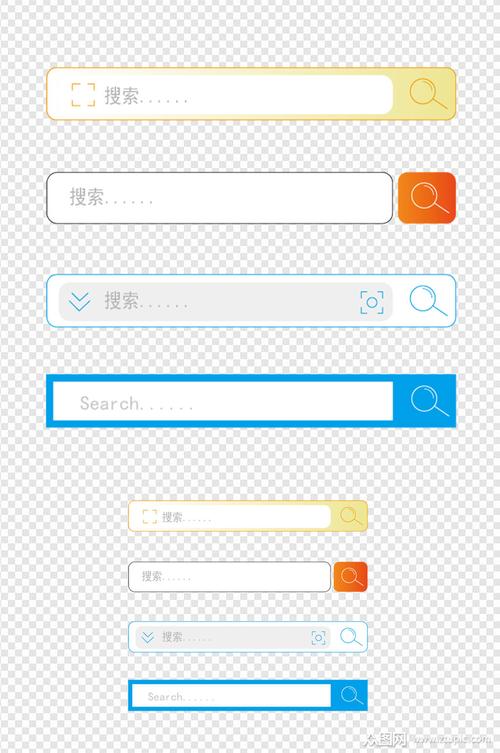
.search-box {
position: fixed;
top: 20px;
right: 20px;
z-index: 1000;
}
同时需为页面内容添加padding-top,避免被固定搜索框遮挡。
Q2: 搜索框无输入内容时点击搜索按钮,如何给出友好提示?
A2: 在表单提交事件中添加校验逻辑:
document.querySelector('form').addEventListener('submit', (e) => {
const searchInput = document.querySelector('input[type="search"]');
if (!searchInput.value.trim()) {
e.preventDefault();
alert('请输入搜索关键词');
searchInput.focus();
}
});